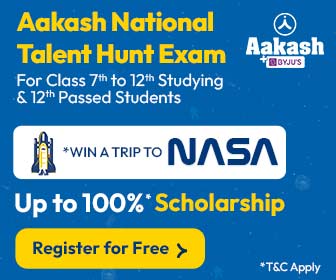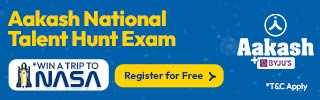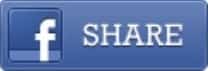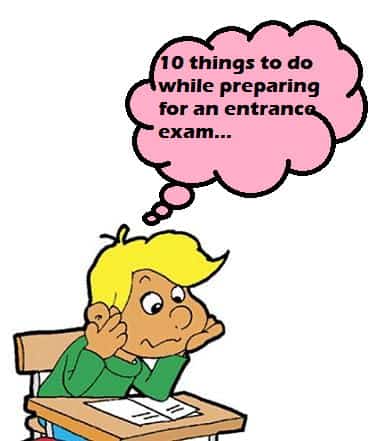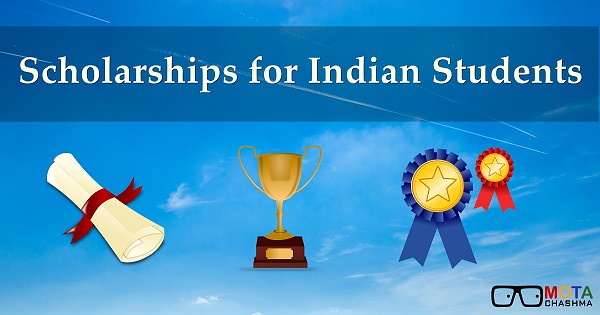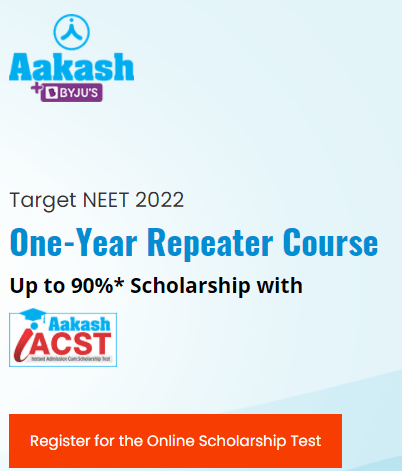JEE Advanced Instructions for Computer Based Test is explained on this page below that will help the candidates to get the insight on how to appear for an online examination and how to choose and submit your answers. Apart from that, the candidates will also develop an eye towards the different between the pen and paper and computer-based test. JEE Advanced is an entrance exam conducted for the admission into the IITs. It is the second stage of examination. Hence, those who have qualified the JEE Main are eligible. Get details on JEE Advanced Instructions for Computer Based Test 2018 here. From the year 2018, the JEE Advanced exam will be held in online mode, and the exam is scheduled to be conducted on 20 May 2018. JEE advanced is being conducted for the first time in computer-based mode. Hence, the candidates who are appearing for the first time in such test will be concerned about the modification in the exam and more related to the same topic. Well, there is nothing to bother about the alteration in examination mode.
Latest Update: JEE Advanced prohibited items list is declared by IIT Kanpur. The candidates can through the list.
(Complete set of Instructions to be followed by the candidates at the time of Computer Based Test are given below)
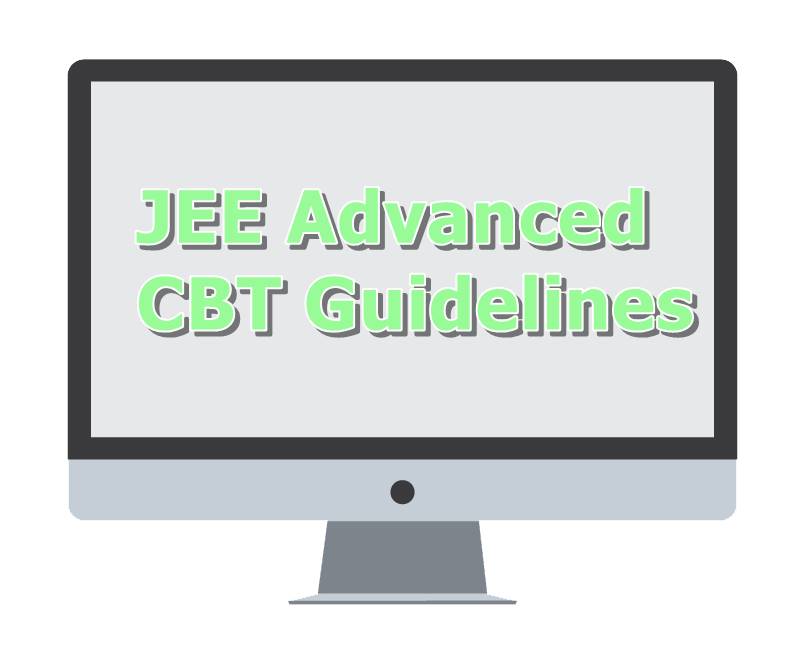
JEE Advanced FAQs - Frequently Asked Questions
JEE Advanced Prohibited Items List
IIT Kanpur has released the list of items that are prohibited inside the exam hall and those are as follows
- Books
- Any kind of paper, notes
- Cap
- Hooded Clothes
- Sun Glasses
- Geometry Box
- Watch
- Mobile Phone, Pager
- Calculators
- Fitness Band, Smartwatch
- Wallet
- Laptop

JEE Advanced CBT Instructions - Exam Day Guidelines
The instructions given below are to know how to register for the JEE Advanced Online Computer Based Test. The candidates are suggested to follow the instructions below.
- The candidates first need to login to the assigned computer
- The login screen will appear which will have the profile information of the candidates including the photograph submitted by them during the time of filling up the application form
- Now candidates required to provide the password to the login screen. The user id of the candidates will be auto prefilled
- After that, the candidates would have to type the password by clicking on the "Keyboard Icon" to use the virtual keyboard. Then click on "Sign In"
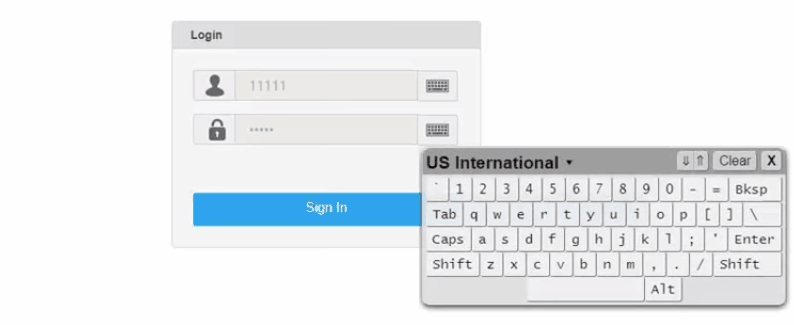
- After signing in, the Instructions will be displayed on the screen in which the default language for viewing the instructions will be English.
- The candidates can change the default language to Hindi from the provided drop-down list.
- The screen will then display the "General Instructions" for the test; the candidates have to click on "Next" after viewing the instructions carefully.
- Now, the candidates need to select the language from the "Choose your language" drop-down between English and Hindi.
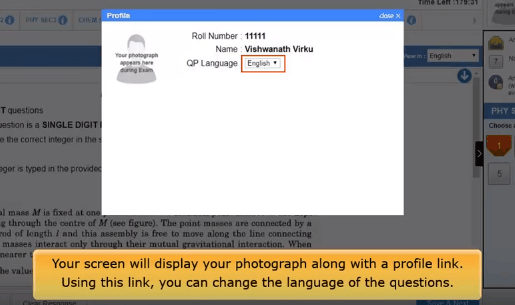
- Questions will then appear in the chosen language.
- Then, Select the checkbox and click on "I am ready to begin" link to start the exam.
JEE Advanced CBT - Understanding the Online Exam Field
After the above steps, the candidates will be ready to take the exam. , The candidates are suggested to go through the below points to understand the field of digital examination
- After clicking on the link, the candidates can start submitting the answer using mouse cursor.
- The screen will display the photograph along with the profile link. Using this link, the candidates can change the language of the questions.
- As the candidate begins, the clock timer indicating the "Time Left" for the examination will be displayed on the screen. Time left will show the time remaining to complete the examination.
- The candidates can also change the language for viewing the questions from the given drop down option
- If they wish to view the instructions at any time during the examination, they need to click on the "Instructions" link on the top right corner of your screen
- To view the full question paper anytime during the test, click the "Question Paper" link given in the top right corner of the screen, along with the "Instructions" link
- The section column will display various sections. You need to click on each section to complete the test.
- In any situation, where the answers are to be selected from the number grid, use the virtual keyboard
- Use the Backspace button on the number grid to delete or edit a number/ digit
- The candidates can navigate to the question section using the scroll or by clicking on "Down Arrow" to navigate to the bottom and "Up Arrow" to navigate to the top of the question area
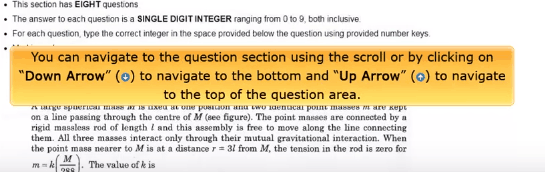
- The status of each question will be displayed on the panel on the right hand of the screen.
- The same information for all questions can be viewed from the "Question Paper" icon on the top left corner of the screen.
- The count shown in legends will include count from all the sections in the examination
- Also, by clicking on the "i" displayed with the section name, the count displayed in the legends will be according to the count of the particular section of the examination.
- Note that the number displayed within the Legends is the count of question falling in each category.
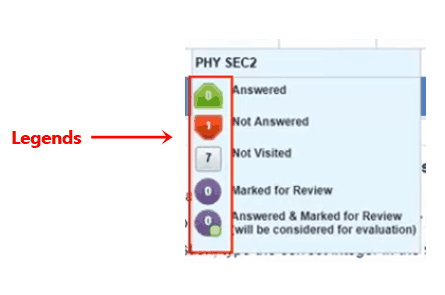
Understanding JEE Advanced Exam Questions
Description of each question number will be displayed in the defined colour as per the following:
- Green - Answered Questions
- Red - Unanswered Questions
- Grey - Questions not visited/ viewed
- Violet With Mark (*) - Questions marked for review along with the answer, to be considered for evaluation
- Violet Without Mark - Questions marked for review
How to submit the answers after completing JEE Advanced Exam
To submit the answer, the candidates have to select any of the following tabs:
- Mark for Review & Next: To mark the answer if you want to return to it later, and move on to the next question. In case of " Questions marked for Review", modifications can be done later also if required, or at the time of submission. If no changes are made in the answers later, the answer available will be treated as the final answer
- Clear Response: To clear the answer options for that question only
- Save and Next: To save your answer for evaluation and move to the next question.
- After the examination time is over, all the answers will be auto-submitted.
JEE Advanced CBT - Important points
- The password should be candidate's DOB and should be mentioned in the form of DD/MM/YYYY
- The language of a particular question can also be changed later in the question itself
- In case, the timer stops due to any disruption, you will not lose any time for attending the remaining examination
- The candidates will have to submit the rough sheet or sheets to the invigilator before leaving the lab
IIT JEE Preparation Tips - Know How to crack JEE Advanced
JEE Advanced 2018 - Read about exam pattern etc.
Quick Links Related to JEE Advanced 2018
- Architecture Aptitude Test (AAT) for B. Arch. Admission in IITs
- JEE Advanced Participating Colleges
- JEE Advanced Syllabus
- JEE Advanced Cut off
- Colleges Accepting JEE Main and JEE Advanced Score
In case of any query regarding the JEE Advanced CBT Guidelines, you can write to us in the comment section below